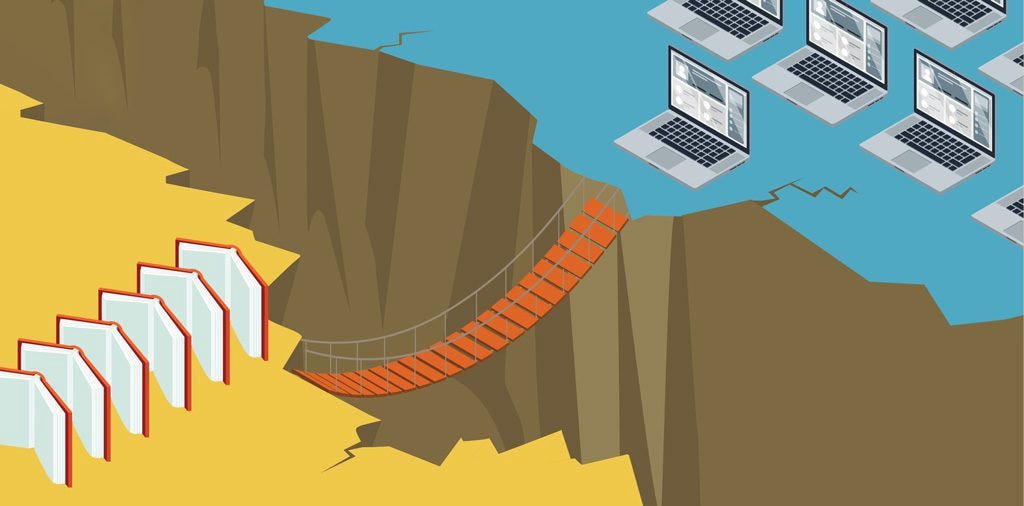YouTube comments are more than just a space for viewers to share their thoughts; they play a crucial role in community building, engagement, and feedback on the platform. Whether you're a content creator looking to engage with your audience or a viewer wanting to make the most out of your commenting experience, understanding the ins and outs of YouTube comments can enhance your overall experience. In this guide, we’ll explore everything you need to know about YouTube comments—from how to comment, manage comments on your channel, to the impact of comments on your content.
What Are YouTube Comments?
YouTube comments are text-based messages left by viewers on videos uploaded to the platform. They provide a way for users to express their opinions, ask questions, or engage in discussions related to the video content. Comments can be visible to everyone or restricted based on the privacy settings chosen by the video creator.
How to Comment on YouTube
Sign In to Your Account
To leave a comment on YouTube, you need to be signed in to your Google account. If you’re not signed in, click the “Sign In” button in the top right corner of the YouTube homepage and enter your credentials.
Find the Video
Navigate to the video you want to comment on. You can do this by searching for it using the search bar or by visiting the channel page.
Scroll to the Comments Section
Below the video player, you’ll find the comments section. Scroll down to reach the comment box.
Write Your Comment
Click on the comment box, type your message, and then click the “Comment” button to post it. You can also reply to existing comments by clicking the “Reply” button underneath the comment you want to respond to.
Edit or Delete Your Comment
If you want to edit or delete your comment, locate your comment in the list, click the three-dot menu next to it, and choose the appropriate option.
Managing Comments on Your Channel
For content creators, managing comments is essential for maintaining a positive community and engaging with viewers. Here’s how to effectively manage comments on your YouTube channel:
Review Comments
You can review comments from your YouTube Studio dashboard:
- Go to YouTube Studio (click your profile icon and select “YouTube Studio”).
- Click on the “Comments” tab on the left-hand menu.
- Here, you can see all comments on your videos, including those requiring moderation.
Moderate Comments
YouTube provides several moderation tools to help you manage comments:
- Hold for Review: Comments with certain keywords or flagged by YouTube’s automated systems can be held for review before appearing publicly.
- Moderators: Assign trusted users as moderators who can help manage comments on your behalf.
- Blocked Words: Create a list of blocked words that will automatically hold comments containing these words for review.
Engage with Your Audience
Engaging with comments can boost your channel’s community spirit and encourage more interaction. Reply to questions, thank viewers for their positive feedback, and participate in discussions to show your appreciation and foster a positive environment.
Report and Block Users
If you encounter inappropriate or spammy comments, you can report or block users:
- Click the three-dot menu next to the comment.
- Select “Report” to notify YouTube of inappropriate content.
- Choose “Block user” if you want to prevent them from commenting on your videos in the future.
The Impact of YouTube Comments
Community Building
Active commenting fosters a sense of community among viewers. By responding to comments and engaging with your audience, you build a loyal fan base and create a more interactive and vibrant channel.
Feedback and Insights
Comments provide valuable feedback on your content. They can help you understand what your audience likes or dislikes, and give you ideas for future videos. Pay attention to recurring themes or suggestions in the comments.
SEO Benefits
Engaging with comments can indirectly benefit your video’s SEO. Active comment sections signal to YouTube that your content is engaging, which can improve its ranking and visibility in search results and recommendations.
Viewer Engagement
Encouraging comments can boost viewer engagement. Ask questions in your video or invite viewers to share their thoughts to increase interaction and make your content more engaging.
Best Practices for Commenting on YouTube
Be Respectful
Always be respectful and considerate when commenting. Avoid posting inflammatory or offensive content, and adhere to YouTube’s community guidelines.
Stay Relevant
Ensure your comments are relevant to the video content. This helps maintain meaningful discussions and enhances the viewer experience.
Be Authentic
Authenticity resonates with viewers. Whether you’re a content creator or a viewer, genuine comments and interactions are more likely to foster positive connections.
Follow Community Guidelines
Adhere to YouTube’s community guidelines to avoid penalties. Avoid spamming, harassment, or posting inappropriate content, as these actions can lead to your comments being removed or your account being banned.
YouTube comments are a powerful tool for engagement, community building, and feedback. Whether you’re a viewer or a content creator, understanding how to use and manage comments effectively can enhance your overall YouTube experience. By participating thoughtfully and managing comments proactively, you contribute to a positive and interactive environment on the platform.
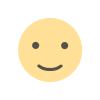
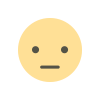

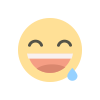
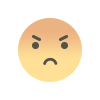
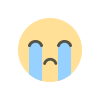
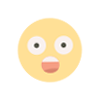


.jpg)